Bridge Cutting Function | GCC: Laser Machines Leader Since 1989
Generally, when use a laser engraver to make boxes, creases generally are made by using the kiss cutting method. However, kiss cutting is likely to damage paper; in order to produce a better effect of creases, users have to draw and make dashed lines by themselves, but the process becomes complicated by doing so.
|
Now, users no longer have to stress over intricate tasks! The Bridge Cutting function of GCC LaserPro Driver can perfectly solve this problem. This week's GCC LaserPro Application Lab demonstrates the effect of Bridge Cutting with a uncomplicated sample. Let’s experience this convenient function!
Process
Step 1. Place the material to be cut onto the working table.

Step 2. Select the Bridge Cutting function in the Driver.
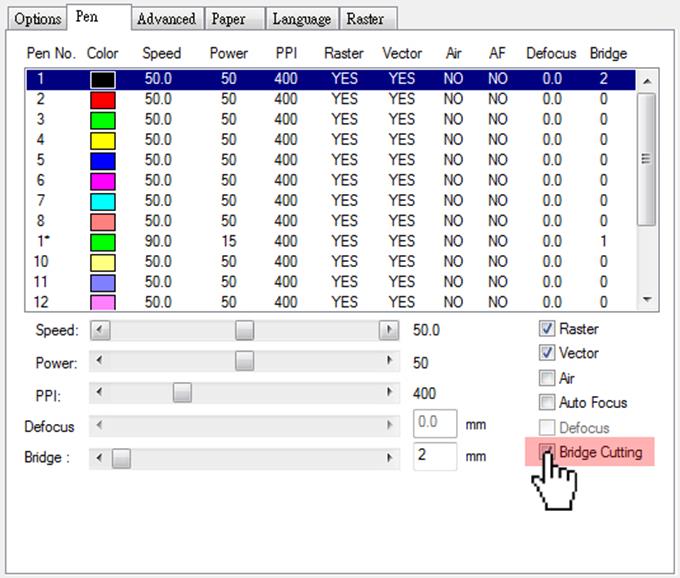
*After selecting Bridge Cutting, the system will notify that the pen you appointed will be set for Bridge Cutting.
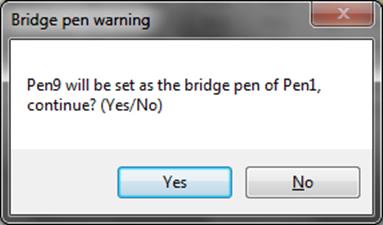
Step 3. The Bridge parameters can be set on the left-hand side.
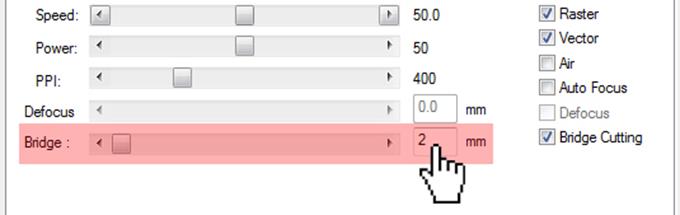
* After selecting Bridge Cutting, the system will notify that your pen will be set for Bridge Cutting. Make sure the color of the pen is the same as the color of your line for the correct output.

▲Make sure the color of Bridge Cutting pen is the same as the color of the output graphic for the correct output. |
Step 4. After setting the parameters, send the file to the machine.

Step 5. Press the Start button to begin engraving.

Sample

Reference Parameters
| Spirit 30W | |||||
| Speed | Power | dpi | ppi | Other | |
| Engraving | 70 % | 10 % | 500 | 400 | Manual Color Fill |
| Cutting | 70 % | 40 % | 500 | 400 | |
| Bridge Cutting | 80 % | 40 % | 500 | 400 | Bridge Cutting 1mm |
* Parameters are for reference only. Please adjust the parameters according to the wattage.
Tips:
- Prior to cutting, please verify that the material is placed flatly on the working table to avoid wasting materials due to defocus.
- Before starting, please make sure the color of the Bridge Cutting pen is set correctly.






